Who doesn’t know the ugly moment when you think you’ve almost finished the Windows setup and then suddenly the new machine gets stuck? You have partitioned the SSD accordingly, defined the partition for the installation, put everything on it, the setup starts the services, thinks to have prepared everything and then after the next, due reboot you just get stuck at the same place again and again? If you move the mouse, you can see the cursor, but the nice little circles of the progress bar are like frozen (see picture)?
The whole thing happened to me yesterday already for the second time and I despaired then, the first time. I sunk hours into getting the setup ready and still failed over and over again in the beginning. But the problem is neither my PC in general, nor the SSD in particular. The problem is with Windows itself and the shortcomings of the partition manager in the installer. What exactly happened? I had two SSDs out yesterday for my new gaming table, but then unfortunately this problem occurred again. Both of them, mind you.
One SSD already had an older Windows 10 installation (2019), but not in UEFI mode, and the other was a cheap buy from a warehouse deal that still looked unsuspicious at first glance. While the partition manager of the used SSD showed me the old partitions, the obviously refurbished SSD showed a single partition, which was probably originally created to store data. A typical warehouse deal, where you also get used things foisted on you. However, both were not SSDs from a UEFI or GPT system.
If you deleted the old partitions and then applied the new, UEFI-compliant partitioning, everything still looked completely unsuspicious (see icon image below)
The installation went on without errors and without suspicion for the time being. Services were started and everything was “prepared”. Always after the then due reboot and before Windows could continue the installation with the usual queries for user, system and security, was the end of fun. Freeze de luxe! Well then? If you don’t happen to have a really unused SSD at hand, you will probably despair at first. The assumption that the partition manager of the Windows setup really resets and repartitions everything is unfortunately wrong.
Workaround the hard way
If you don’t have any paid programs for resetting and partitioning, but you have the possibility to clone a smaller or at least equally large SSD with a freeware tool of your choice, then you have in fact already won. It doesn’t matter if you clone the system hard disk of another UEFI system or even an empty data SSD in case of emergency, the main thing is that everything including the old MBR (Master Boot Record) is overwritten first!
After that, you can use this SSD to perform the normal Windows installation and, most importantly, complete it successfully. I admit, the error is rare because the constellation with an old CSM system or a messed up used SSD occurs rather rarely. But once you are faced with this problem, the solution is really tricky. However, even for this workaround you need a second PC first. In an emergency (which always saves me the hassle of installation), you have an external NVMe drive enclosure for the USB-C at hand. This saves nerves and above all time.
And if you’re wondering what I’ve put together with “old” SSDs (yes, I also buy my own SSDs for private use), I’ll take this opportunity to whet your appetite for the experience test with the Samsung Odyssey G9 (another Amazon “bargain”) in my new old gaming table, which I’ve recently started using not only for gaming (when there’s time), but also for rendering. That’s why there’s also a water-cooled and overclocked AMD Threadripper 3970X with a nice amount of RAM inside. By the way, the RGB illumination can easily be switched off at the push of a button.













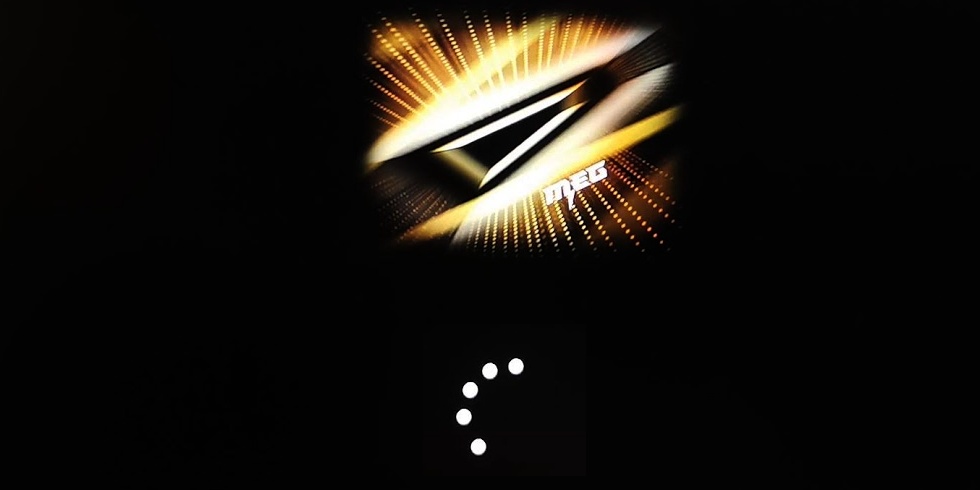

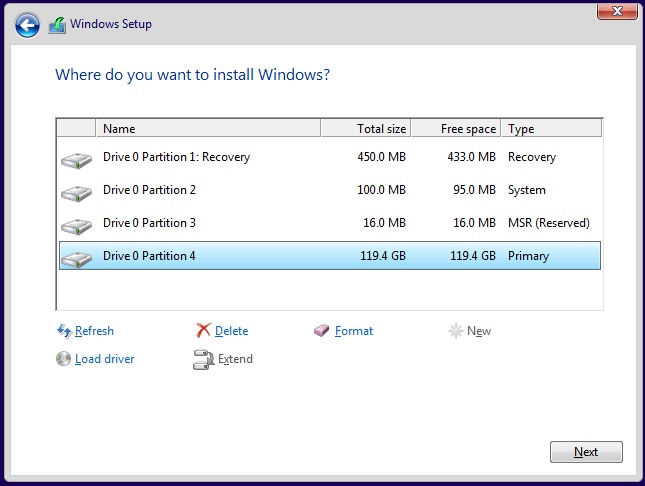




















15 Antworten
Kommentar
Lade neue Kommentare
Mitglied
Veteran
Urgestein
Urgestein
Veteran
1
1
Veteran
Veteran
Veteran
Urgestein
Mitglied
Urgestein
Veteran
Urgestein
Alle Kommentare lesen unter igor´sLAB Community →